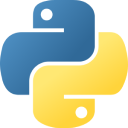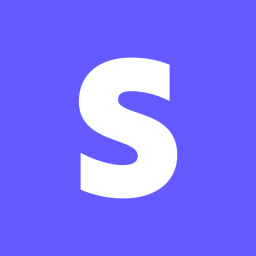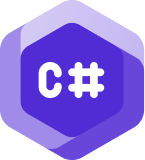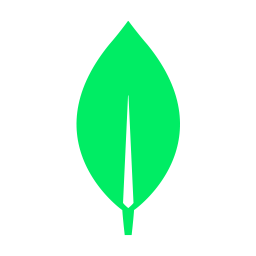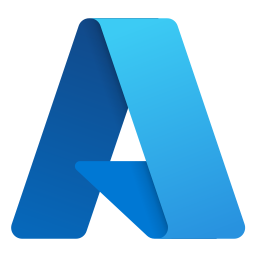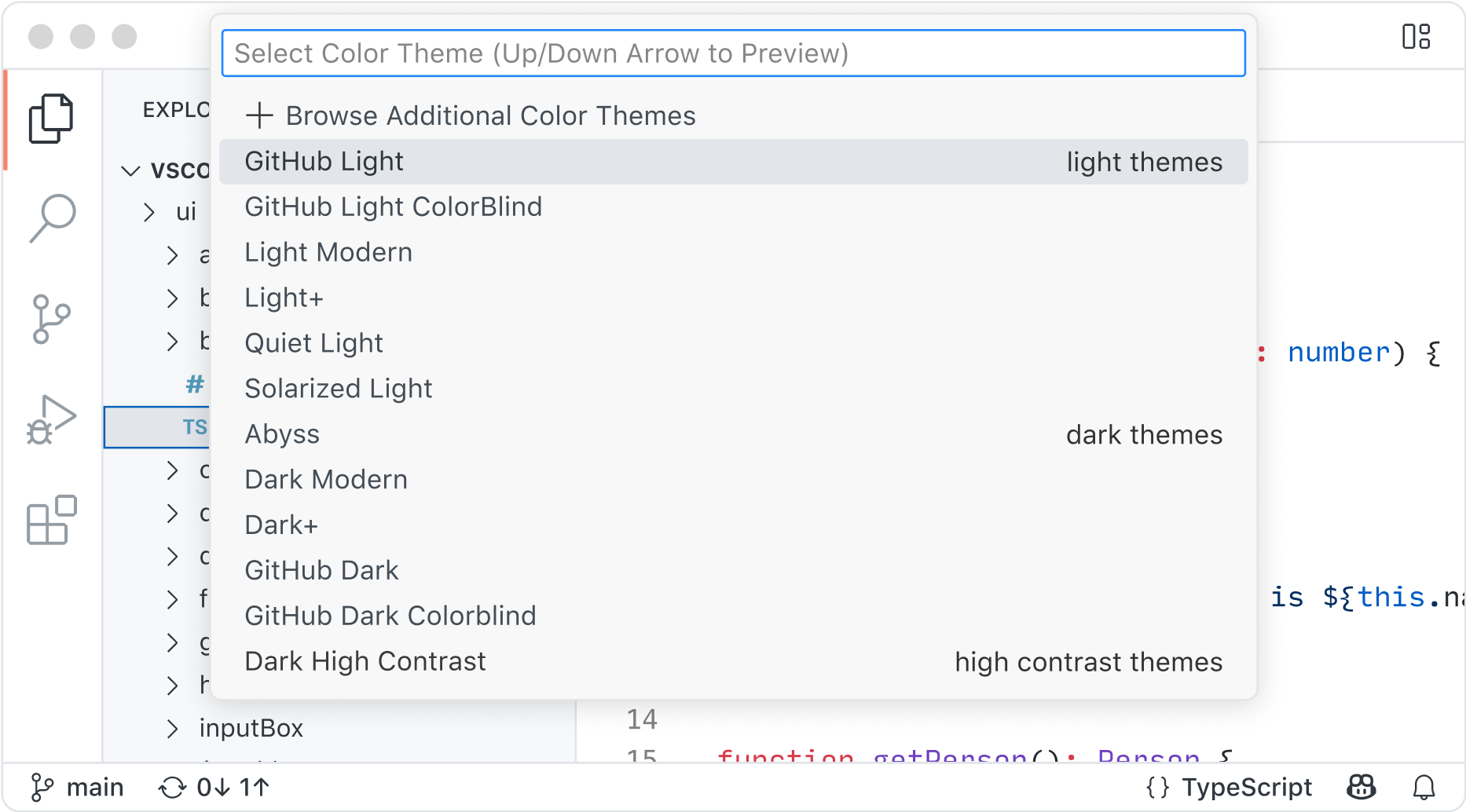オープンソースAIコードエディター
Web版、Insiders版、またはその他のプラットフォーム
VS Codeをご利用になることにより、そのライセンスとプライバシーステートメントに同意するものとします。
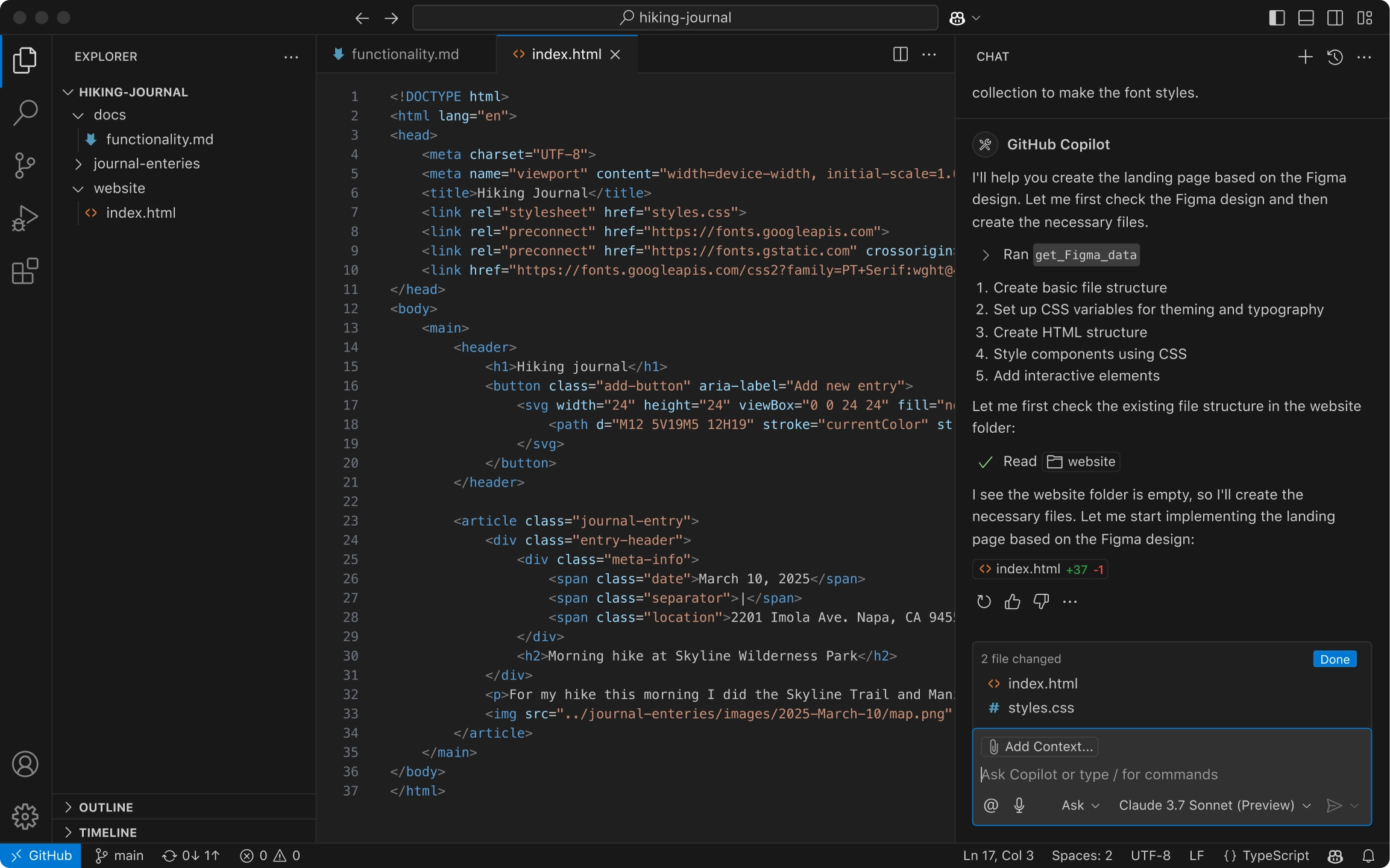
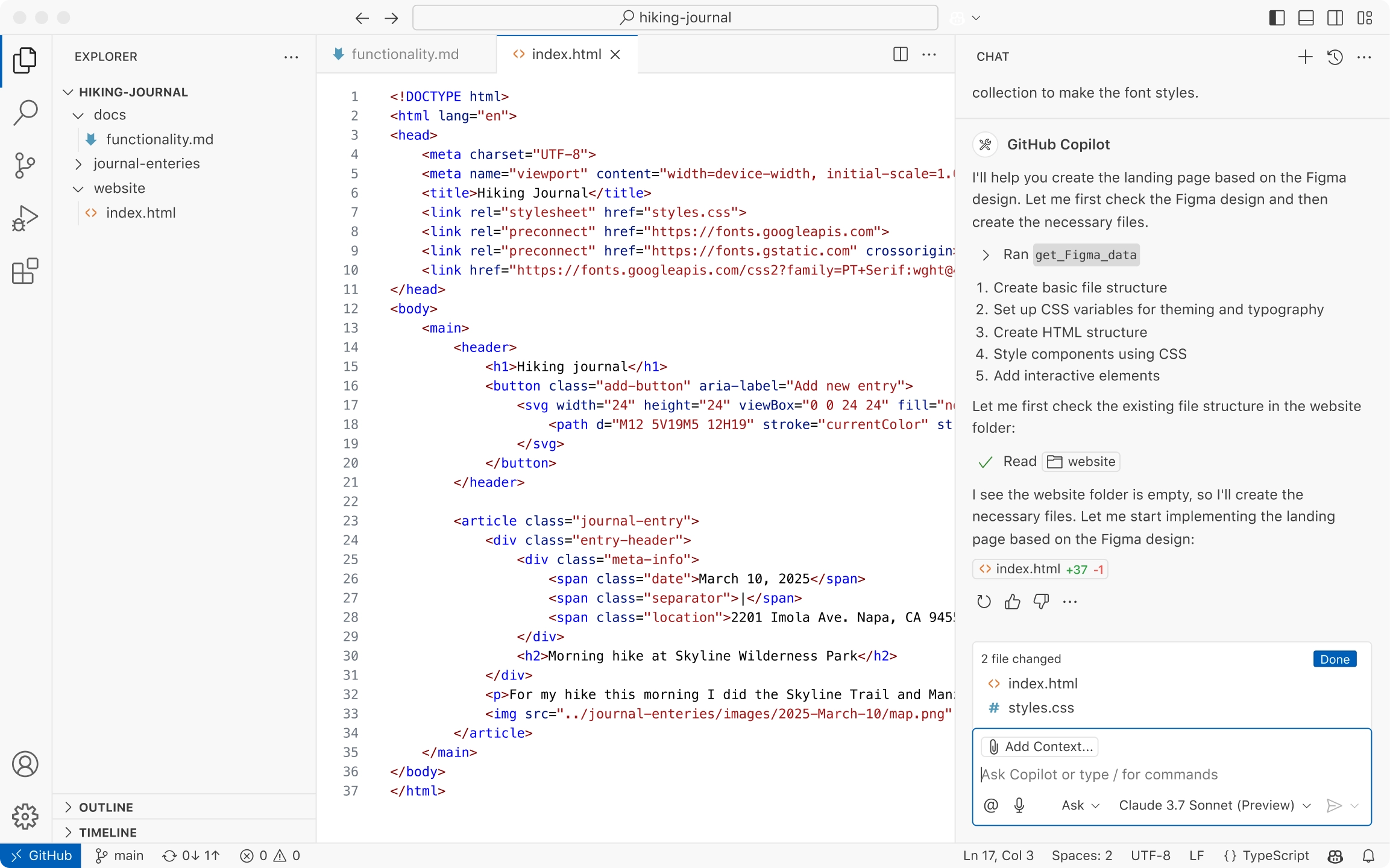
あらゆるチームにあらゆるモデルを
複数の既成モデルから選択するか、ご自身のキーを持ち込んで、お好みのモデルプロバイダーとホスティングオプションからモデルにアクセスできます。
あなたのコードベースの専門家
あなたのコードベースはローカルとリモート(GitHub上)でインデックス化され、関連性を理解し、高速でコンテキスト認識のあるインタラクションを可能にします。
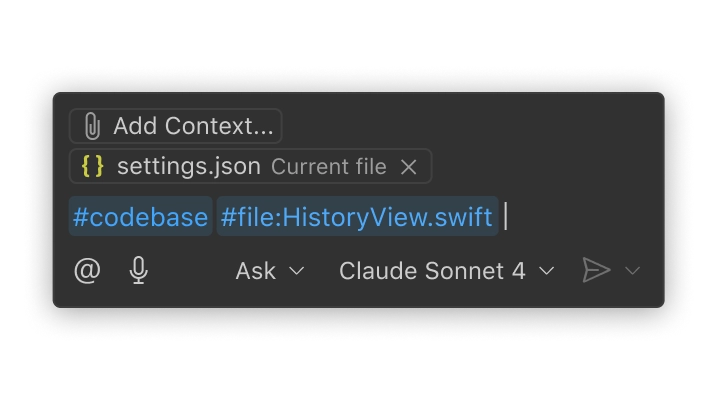
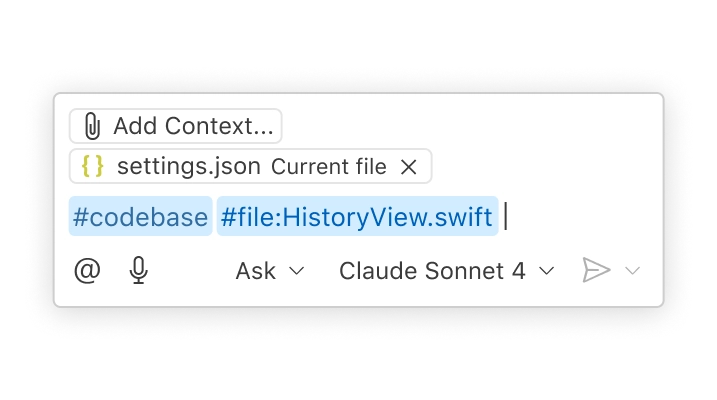
チームのやり方で機能するAI
ワークフロー、ツール、プロジェクトに合わせてカスタマイズされたカスタム指示と再利用可能なプロンプトファイルを使用して、インタラクションをパーソナライズします。
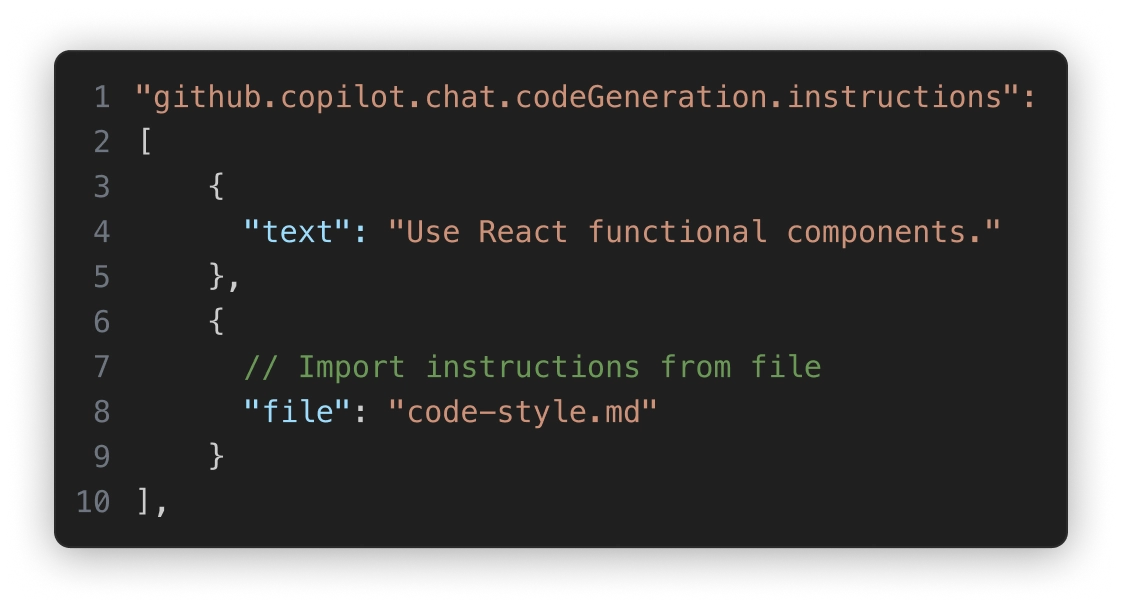
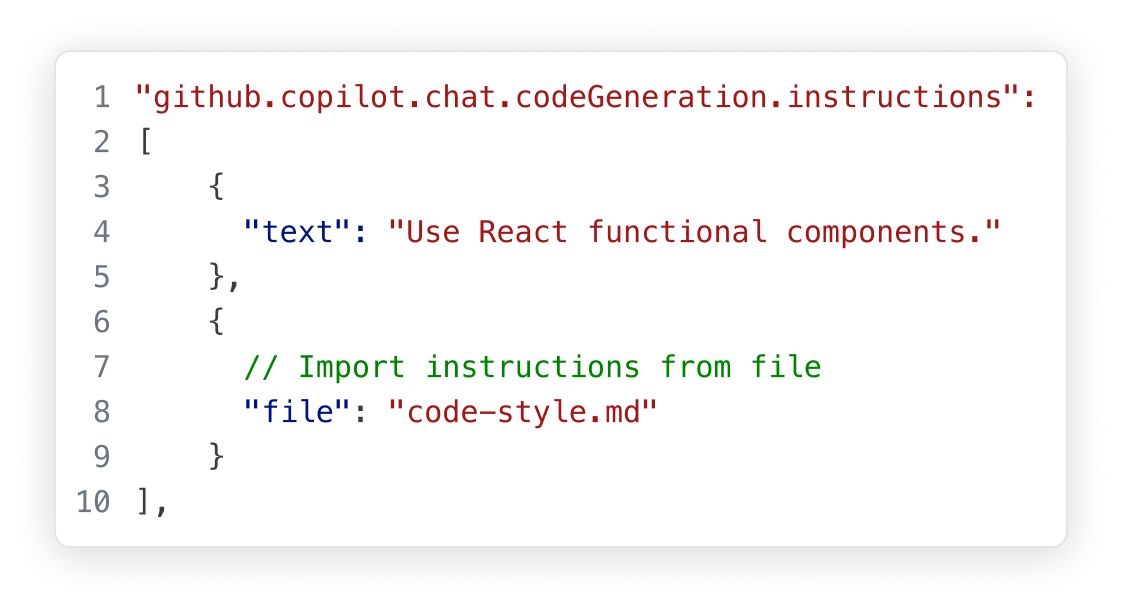
エージェントモード
複雑な多段階タスクに取り組む。エージェントモードはコードベースを読み取り、複数のファイルにわたる編集を提案し、ターミナルコマンドを実行し、コンパイルまたはテストの失敗に対応します。これらすべてを、タスクが完了するまでループで実行します。VS Code拡張機能とModel Context Protocol (MCP) サーバーを使用して、チームのワークフローに合わせてエージェントモードをさらに微調整できます。
エージェントモードで構築
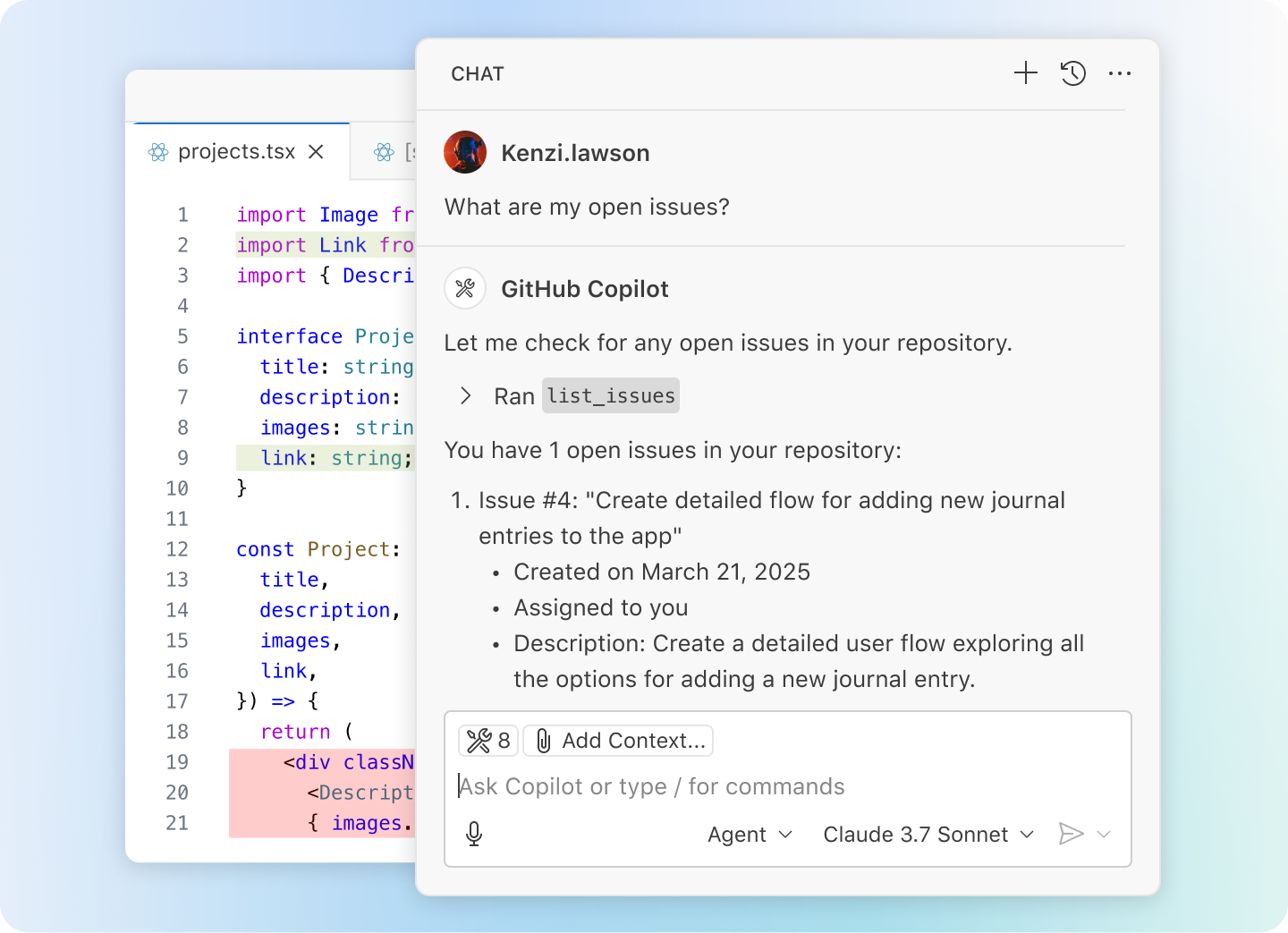
次の編集提案
VS Codeは、コーディング中に次の動きを予測します。Tabキーを使用して、AIによる提案をエディター内で直接受け入れます。あなたが既に行っている編集に基づいて、何をどこに変更すべきかをインテリジェントに推奨します。
AIによる提案でコーディング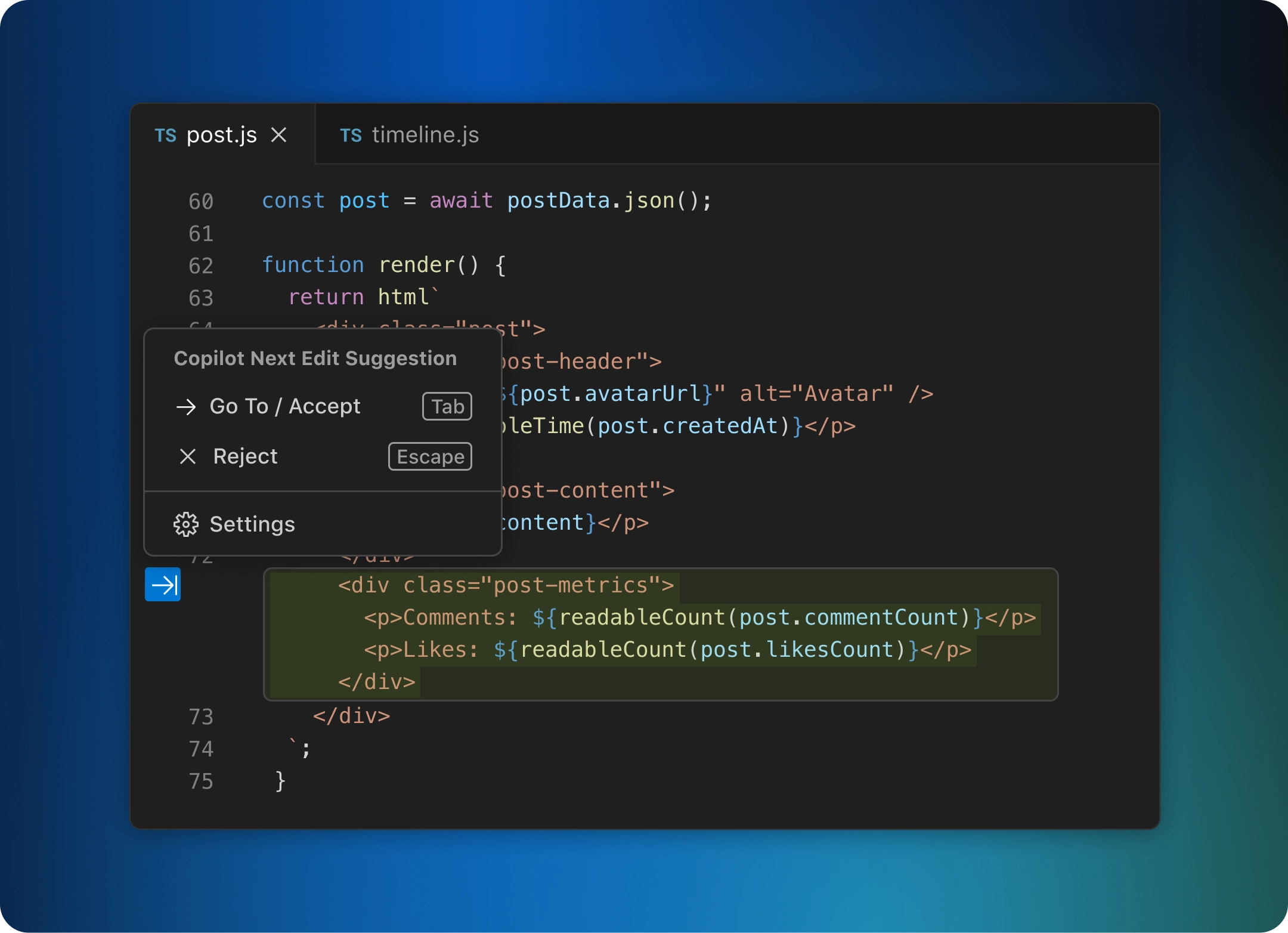
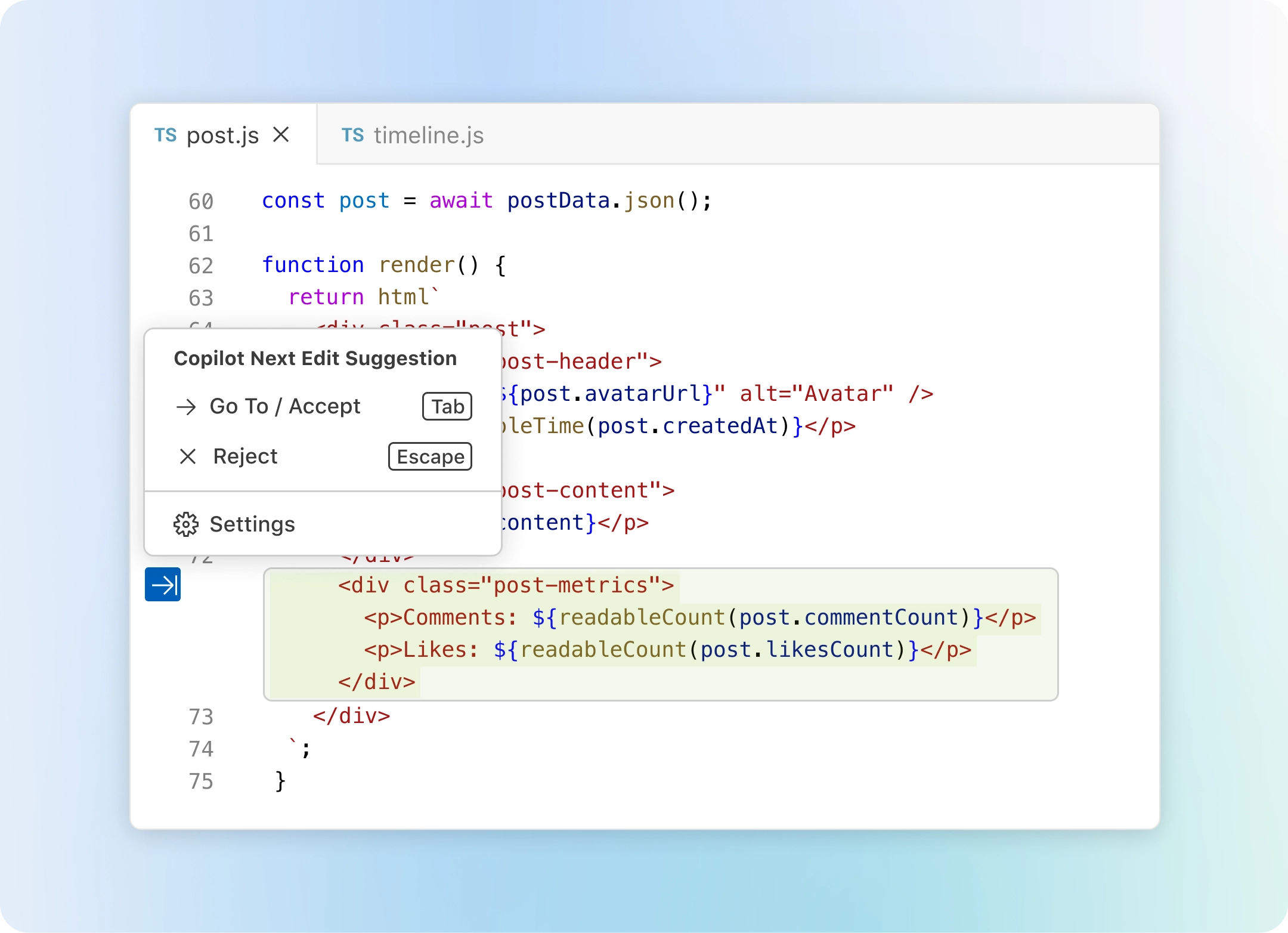
拡張機能でコーディング
拡張機能とModel Context ProtocolサーバーからのAI搭載機能でVS Codeをカスタマイズして、チャットで使用できます。または、独自の拡張機能を作成して、チーム固有のシナリオを強化できます。
拡張機能マーケットプレイスで7万5千以上の拡張機能を見る
どんな言語でもコーディング
VS Codeは、ほとんどすべての主要なプログラミング言語をサポートしています。JavaScript、TypeScript、CSS、HTMLなど、いくつか同梱されていますが、その他の言語の拡張機能はVS Codeマーケットプレイスで見つけることができます。

JavaScript
TypeScript
Python
C#
C++
HTML
Java
JSON
PHP
Markdown
Powershell
YAMLどこでもコーディング
クラウドに接続している場合でも、リモートリポジトリを使用している場合でも、Web版VS Code (vscode.dev) を使用してブラウザで作業している場合でも、最も生産的な場所でコーディングできます。
組み込みのソース管理により、Gitサポートをすぐに利用できます。他の多くのソース管理プロバイダーは拡張機能を通じて利用できます。
GitHub Codespacesは、長期プロジェクトでもプルリクエストのレビューのような短期タスクでも、あらゆるアクティビティに対応するクラウドベースの開発環境を提供します。
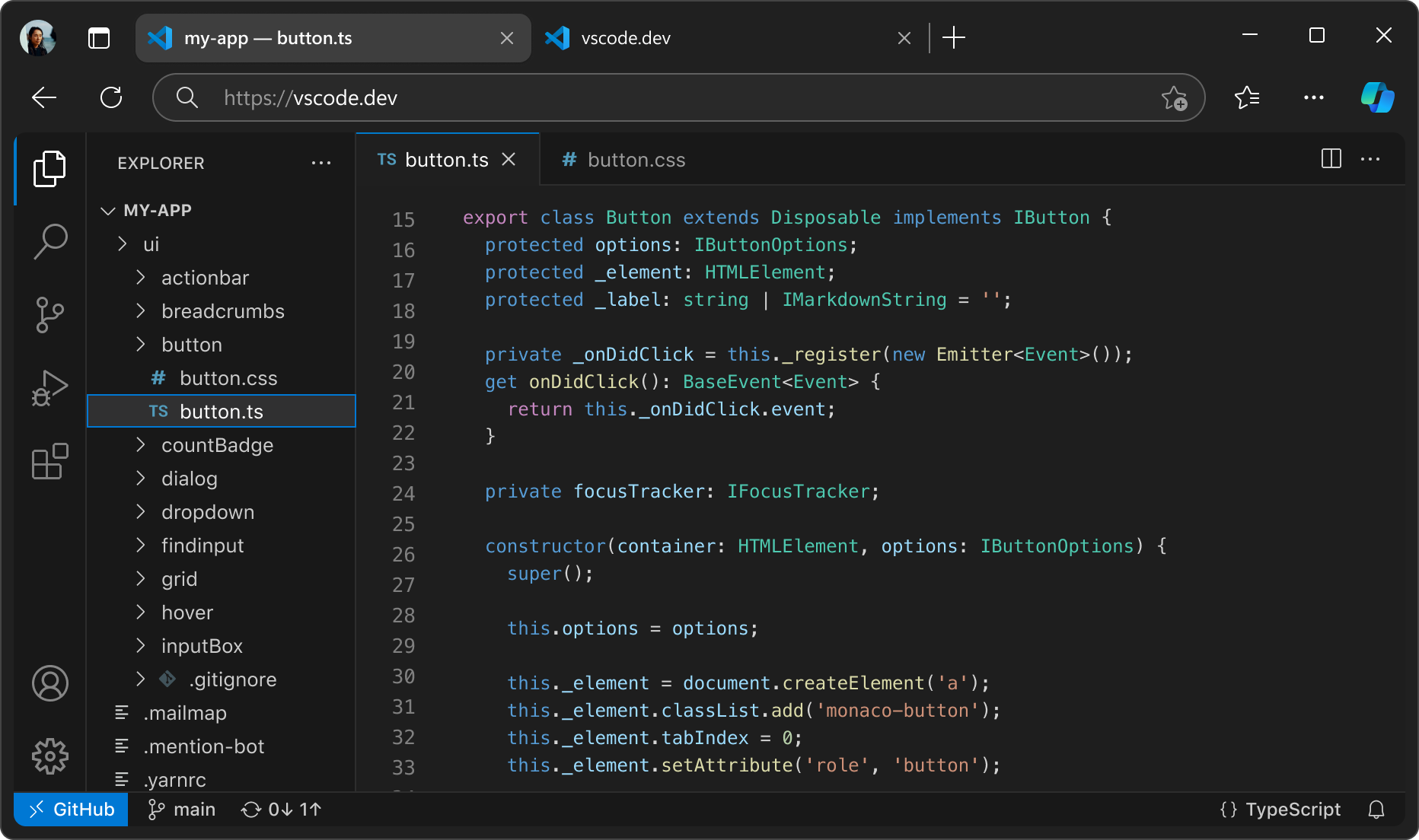
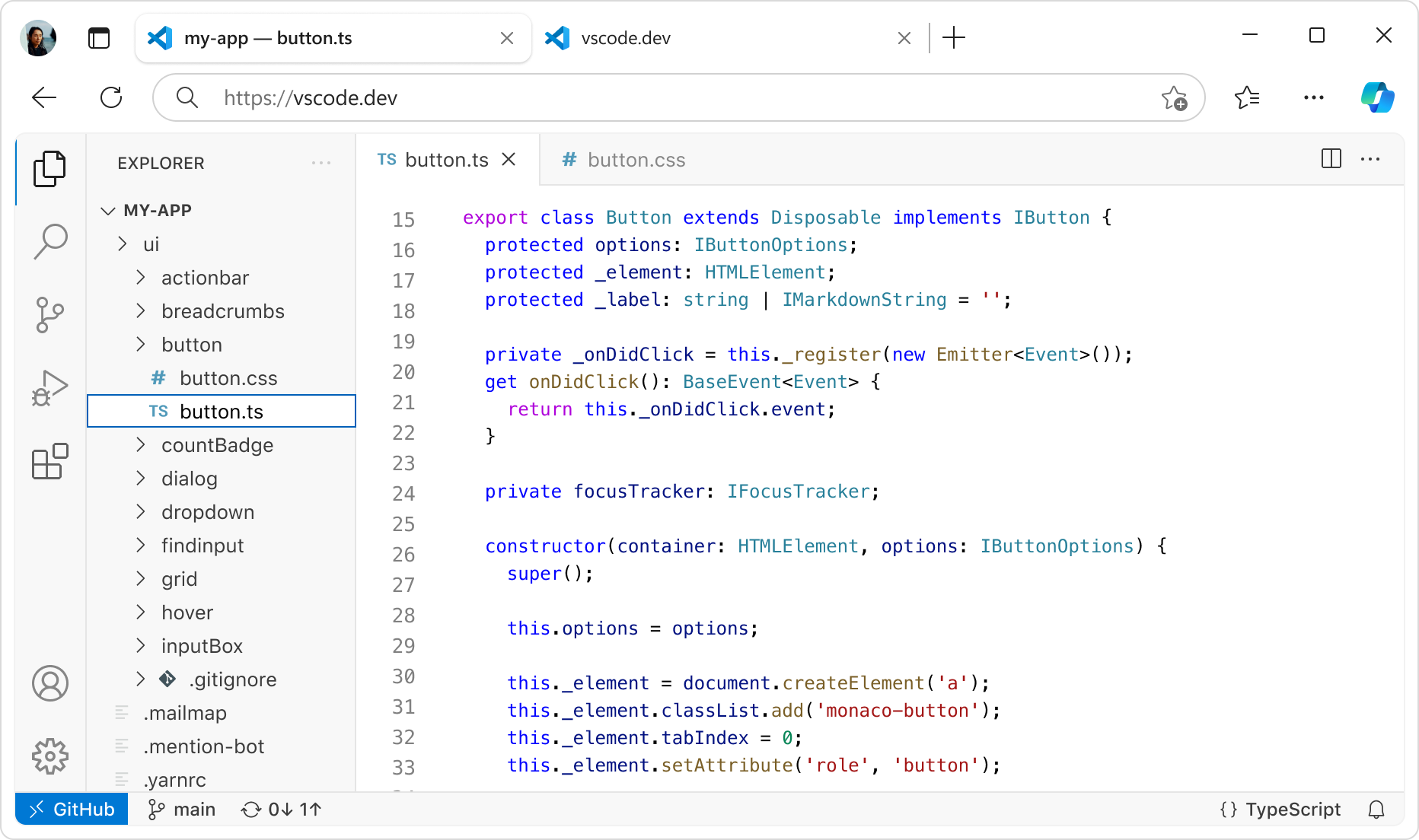
豊富な機能でコーディング
エディターには他にもたくさんの機能があります。組み込み機能を使用する場合でも、豊富な拡張機能を使用する場合でも、誰にとっても何かがあります。
統合ターミナル
zsh、pwsh、git bashなど、お気に入りのシェルをすべてエディター内で使用できます。
コードの実行
エディターを離れることなくコードを実行し、デバッグできます。
バージョン管理
Gitおよび他の多くのソース管理プロバイダーの組み込みサポート。
ビルドタスク
VS Code内からツールを実行し、その結果を分析します。
ローカル履歴
自動的に追跡されるローカル履歴により、変更を失うことはありません。
テーマ
テーマはあなたの個性の延長です。エディターに華やかさを加え、あなたの個性を表現してください。
アクセシビリティ
スクリーンリーダー、ハイコントラストテーマ、キーボードのみのナビゲーションに最適化されたエクスペリエンス。
Webサポート
スマートフォン、タブレット、デスクトップのいずれからでも、どこからでもコードにアクセスできます。